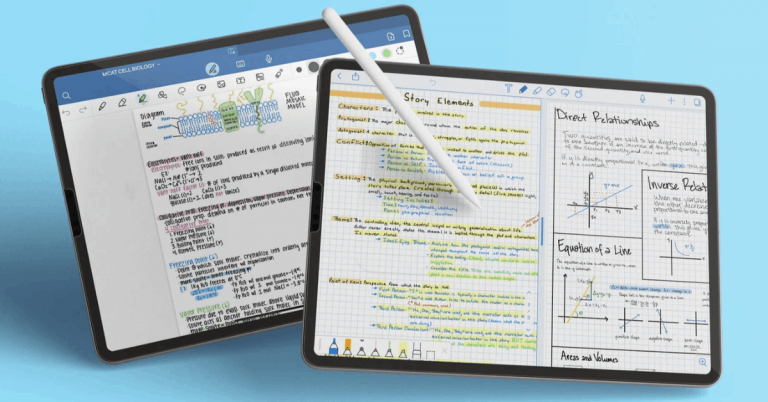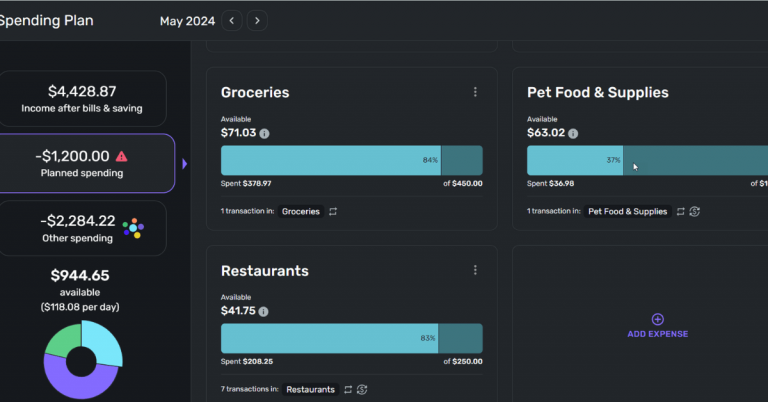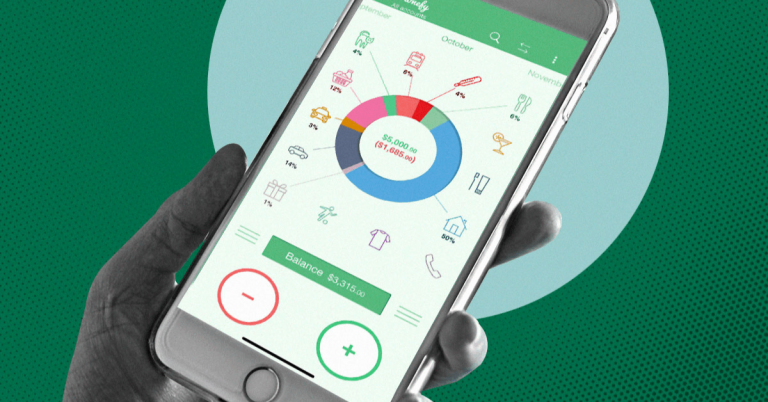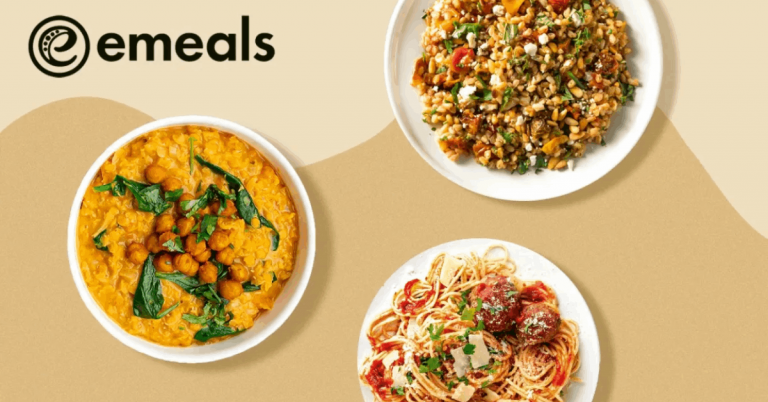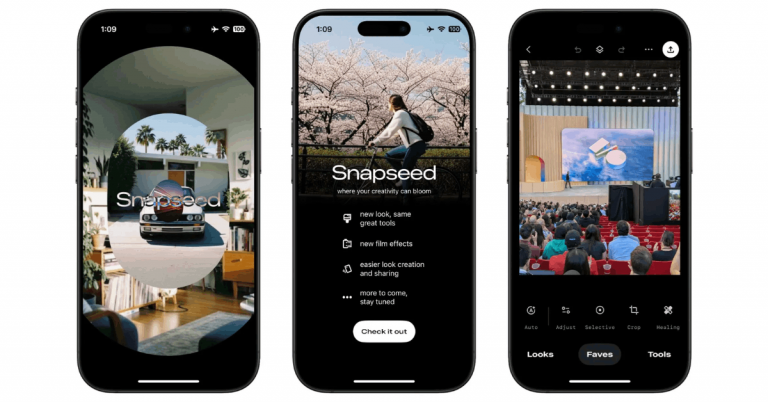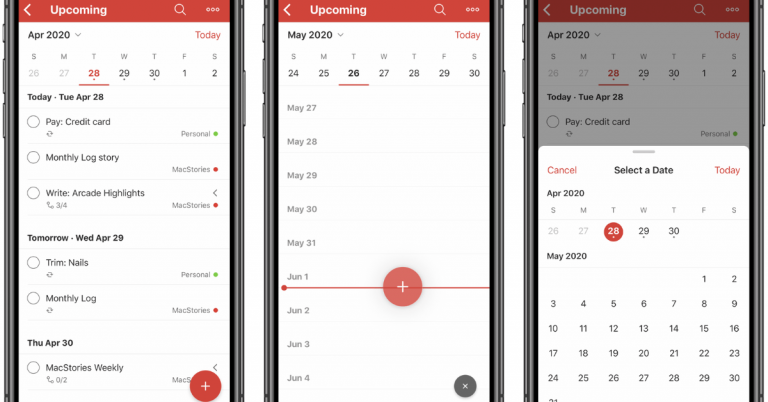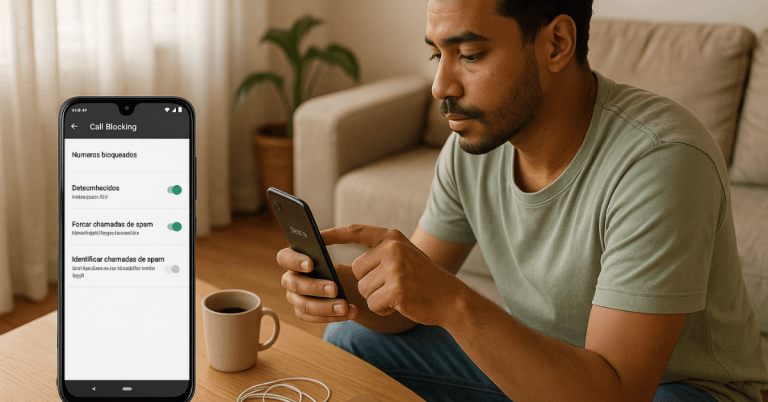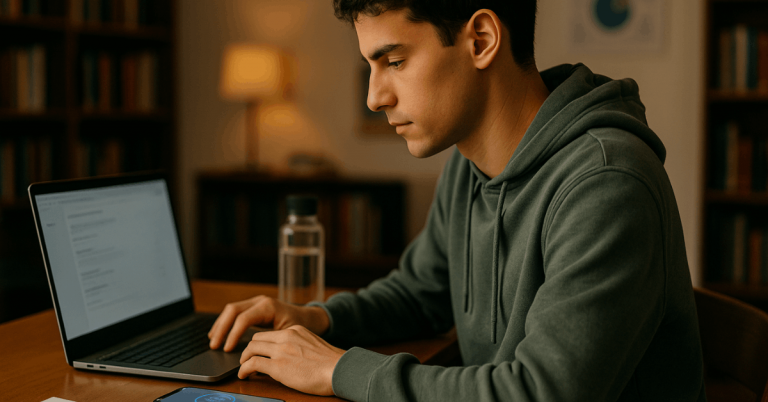Digital art now runs comfortably on phones and tablets across price tiers. Free Drawing Apps can deliver polished sketching, painting, and vector design without subscriptions, letting beginners and hobbyists learn fundamentals before spending.
Expect capable brush engines, layer workflows, and stylus features even on mid-range Android tablets and iPads.
What Makes a Good Free Drawing App
Stable performance matters first, followed by pressure curves that feel natural on a stylus. Strong options include layer support with blend modes, customizable brushes, and quick selection tools that keep edits efficient.
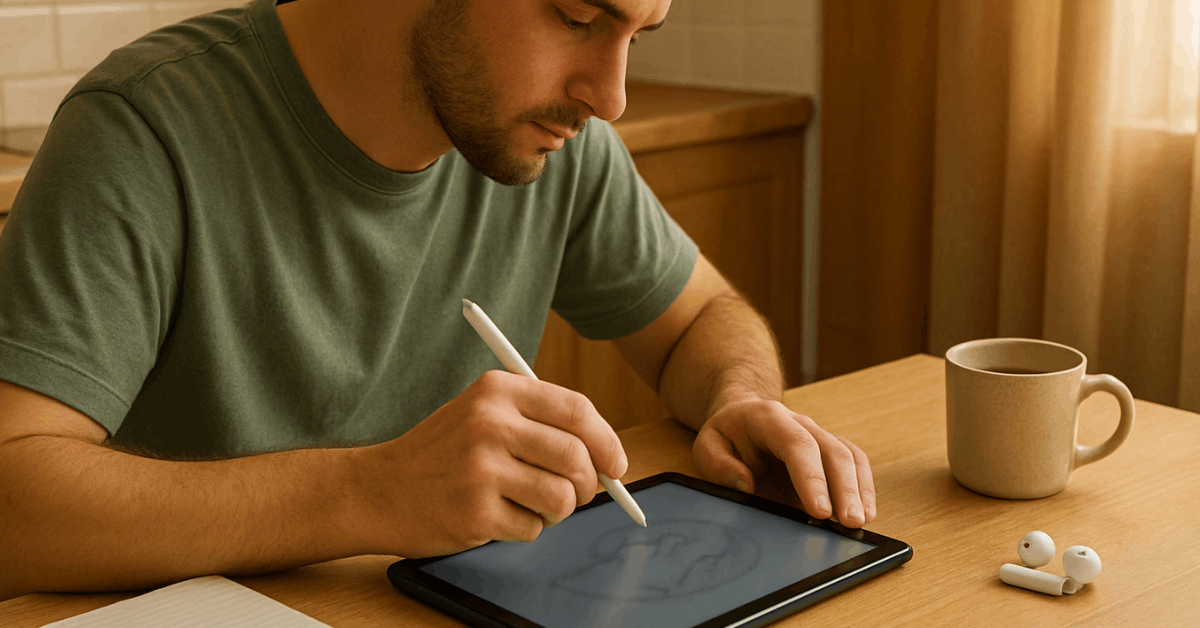
Export control without watermarks protects sharing, while tutorials and active communities shorten the learning curve. Device fit also counts; match raster painting to illustration goals and reserve vectors for logos or crisp UI assets.
The Best Free Drawing Apps in 2025
A few apps dominate because they balance simplicity and depth. The picks below cover raster painting, comics, and vectors across Android, iOS, iPadOS, and desktop. Several titles offer ad-supported extras or optional upgrades while keeping core tools free.
Adobe Fresco (iPad, iPhone, Windows)
Adobe moved Fresco from freemium to free for all, unlocking live watercolor and oil brushes, vector tools, and animation without a subscription.
A free Adobe account is required, but core features remain open once signed in. Fresco’s brush responsiveness and low latency suit stylus sketching on modern tablets.
Sketchbook (Android, iOS, Windows, Mac)
Sketchbook retains a clean canvas-first interface with layers, blend modes, and guides that support quick ideation and finished illustration. Mobile versions are free, while an optional desktop Pro upgrade exists for advanced workflows.
Extensive tutorials and a long user history make it one of the beginner friendly drawing apps that still scales.
HiPaint (Android, iOS)
HiPaint replicates a familiar Procreate-style layout on Android and iOS, with layers, gestures, selection tools, and offline use.
Ads appear in the free tier, and a paid option removes them; some advanced tools and extra brushes remain optional upgrades. As a practical Procreate alternatives for beginners pick, especially on budget Android tablets, HiPaint feels close to premium.
ibisPaint X (Android, iOS, Windows)
ibisPaint X offers thousands of brushes, stabilizers for clean line art, manga tools, and community features.
The app is free; a one-time purchase removes ads, and a Prime Membership adds cloud storage and additional features. Many users also report timed brush unlocks after watching short ads, though durations have changed in recent updates.
MediBang Paint (Android, iOS, iPad, Windows, Mac)
MediBang Paint targets comics and illustration with pressure-sensitive brushes, panel tools, and cloud sync.
The app is free with optional sign-in for cloud features, and a premium tier exists, yet core drawing functionality remains accessible for zero cost across platforms.
Krita (Windows, Mac, Linux, Android tablets—beta)
Krita delivers advanced brushes, color management, and frame-by-frame animation, remaining fully open source.
The Android build focuses on tablets and is still in beta; phone support isn’t offered because the interface requires a large screen. Artists seeking deep raster control and animation tools on desktop will find it production-worthy.
Linearity Curve (formerly Vectornator) (iPad, iPhone, Mac)
Linearity Curve is a vector drawing app for iPad and other Apple devices with full Apple Pencil support, enabling crisp logo and icon work that scales infinitely.
Core design tools are free, and the app now supports robust offline editing and local saves, making it a strong mobile vector option.
PenUp (Android; best on Samsung tablets)
PenUp functions more like a community drawing and coloring platform than a full studio.
It includes simple brushes, lessons, drawing challenges, and built-in coloring pages. Samsung devices often ship with PenUp preinstalled, making it a relaxed place to practice fundamentals.
Kleki (Any device, web browser)
Kleki runs in the browser, supports layers with blend modes, and offers pressure sensitivity support when the device and browser allow it. Nothing sits behind a paywall, making it a fast free sketching app with layers for practice or quick studies on nearly any screen.
ArtFlow (Android)
ArtFlow remains lightweight and smooth on older Android devices, with pen pressure support and a straightforward interface.
The base app is free; a Pro license unlocks advanced features and more brushes. Reports of temporary unlocks via rewarded ads exist, but the official Play listing frames Pro as an in-app purchase.
Quick Comparison
Scan these options to pick a best-fit tool.
| App | Platforms | Monetization | Standout capability |
| Adobe Fresco | iPad, iPhone, Windows | Free with account | Live watercolor and oil brushes; vector + raster in one. |
| Sketchbook | Android, iOS, desktop | Mobile free; optional desktop Pro | Clean, distraction-free workflow and strong brush engine. |
| HiPaint | Android, iOS | Free with ads; optional unlocks | Procreate-style UI that’s fast to learn on Android. |
| Krita | Desktop; Android tablets (beta) | Completely free, open source | Advanced painting and animation tools, tablet build in beta. |
| Linearity Curve | iPad, iPhone, Mac | Free core features | Pencil-friendly vector design with offline editing. |
How to Choose for Your Device
Match the app’s strengths to hardware and goals. Android tablets such as OPPO Pad models pair well with HiPaint, ibisPaint X, Sketchbook, MediBang Paint, and ArtFlow, offering solid tablet stylus support at lower prices than iPads.
iPad users focused on vectors should prioritize Linearity Curve, while painters and sketchers benefit from Fresco’s live brushes and generous free tier.
Desktop illustrators who want full control should consider Krita for painting and animation, then sync flattened outputs to mobile devices for review.
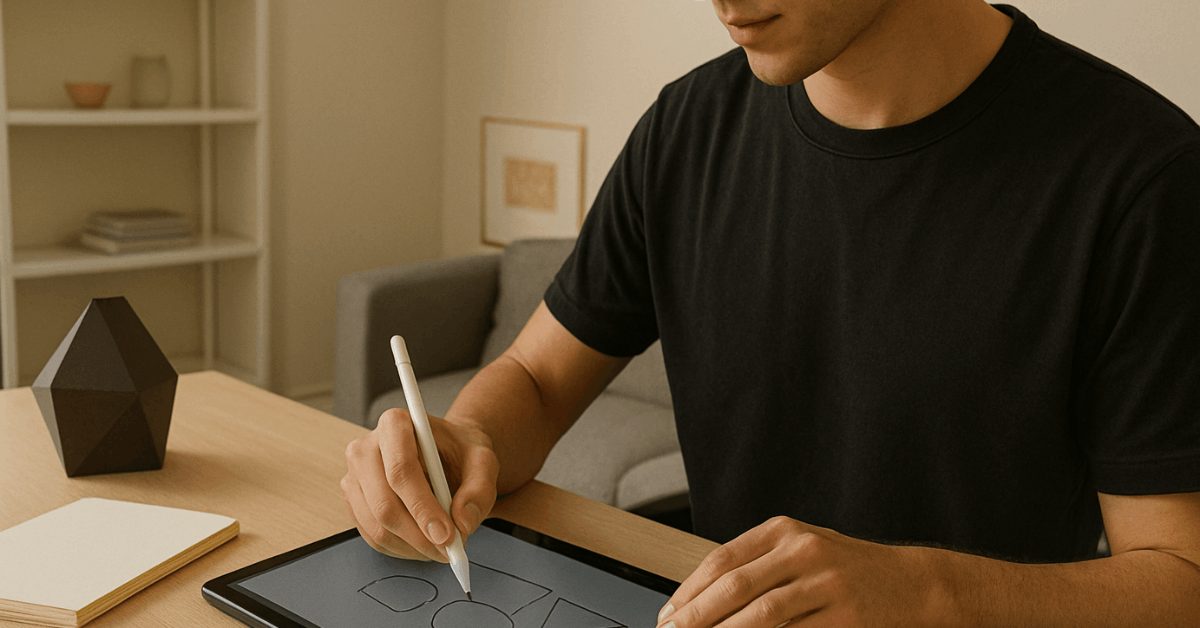
Beginner Setup Tips
A short routine helps new artists avoid avoidable friction and improve faster.
- Set canvas presets that match intended outputs, then save them as defaults to reduce decisions.
- Calibrate pen curves and stabilize lines lightly; overshooting stabilization can create unnatural strokes.
- Organize brush favorites by task, inking, fills, soft shading, to eliminate hunting mid-sketch.
- Practice layers intentionally; separate line art, flats, and shadows to simplify fixes later.
- Export test PNGs at typical sharing sizes to confirm clarity without inflated files.
Practical Buying Advice
Start with a single app and commit to daily sketching for two weeks before switching. Consistency beats tool-hopping, especially when building muscle memory for gestures and brush behavior.
Android artists on entry-level hardware will see the most stability from Sketchbook or ArtFlow; iPad users who want all-in painting for zero cost should start in Fresco.
Community-centric options like PenUp or browser-based Kleki keep practice accessible on any screen and lower the barrier for complete beginners.
Conclusion
Strong digital painting apps free now rival paid tools for most everyday workflows. Tablets and phones handle line art, comic flats, and painterly brushes while supporting natural pen pressure and clean exports.
Pick one app that matches the device and stay consistent; expect meaningful progress without a subscription.