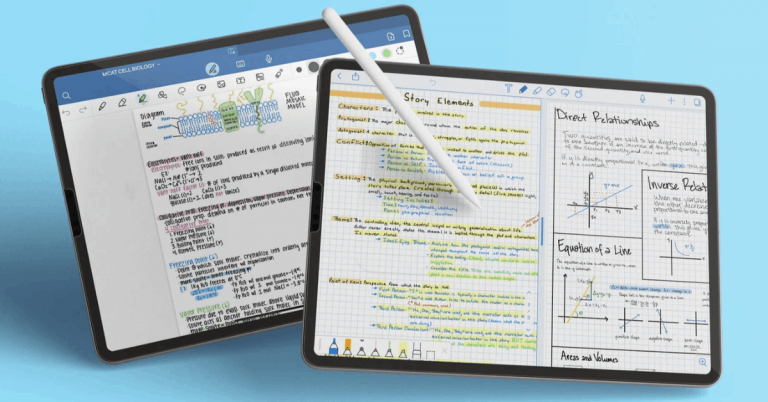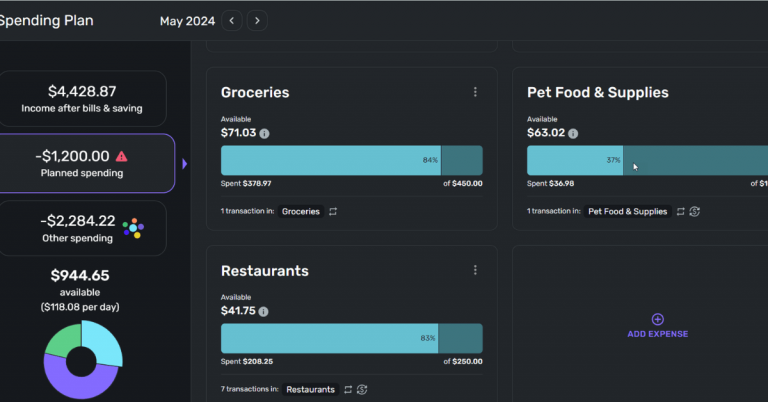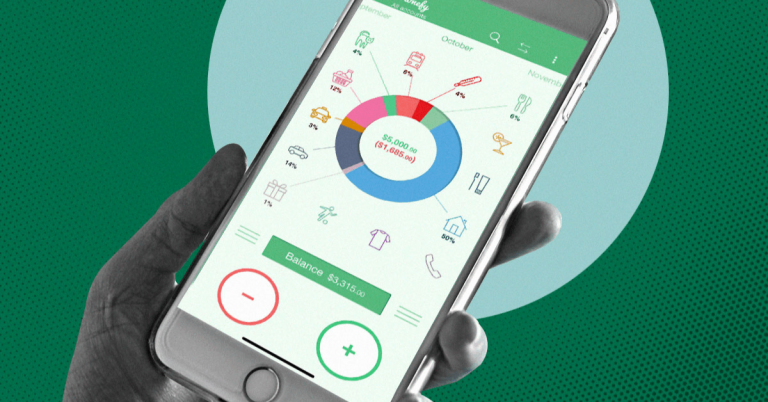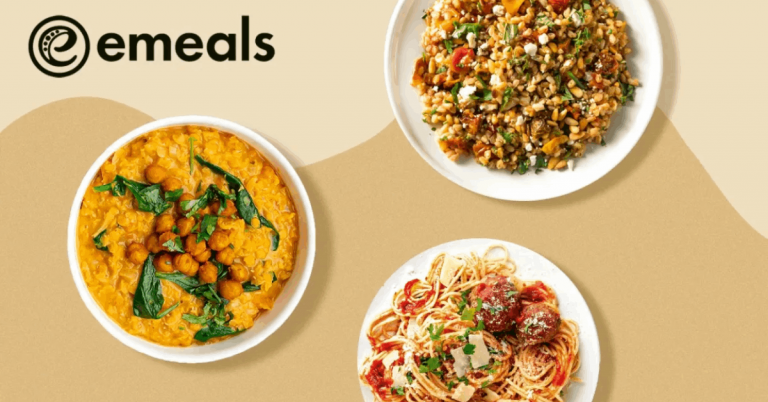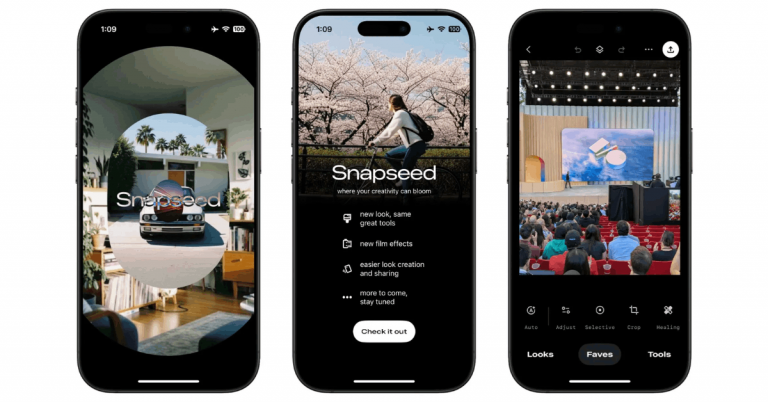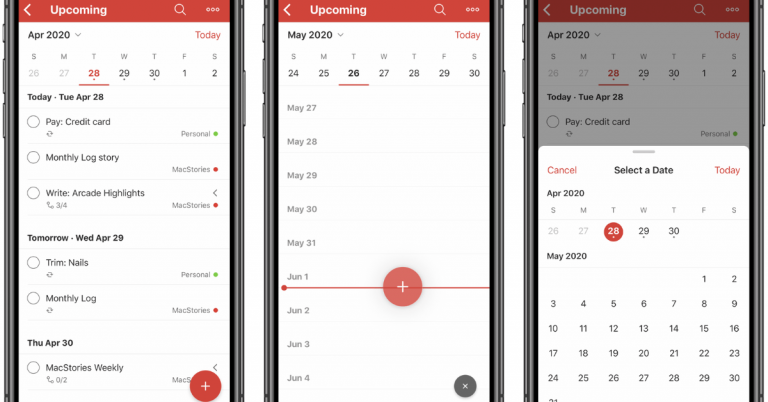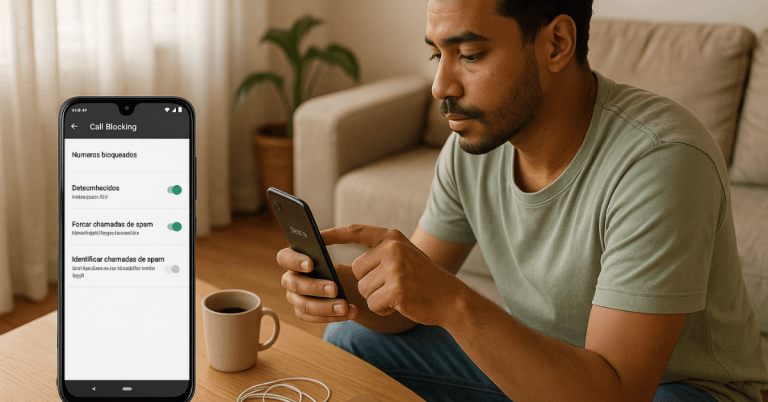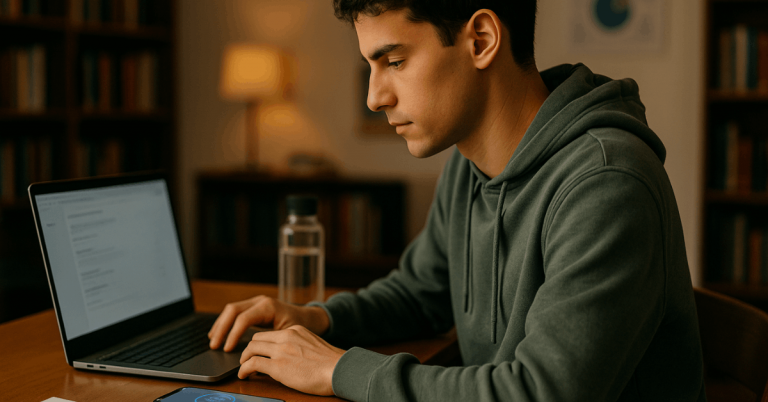Scanning turns paper into a clean, shareable digital file that’s easy to store and search. Fast, reliable mobile tools now make this routine work simpler than finding a desktop scanner.
The goal here is practical control: Use Your Phone as a Document Scanner to capture sharp PDFs, keep text searchable, and file documents where they’ll be found later.
What Counts as a Scan on a Phone?
A mobile scan captures a flat, well-lit image, straightens edges, and exports to a portable format such as PDF or JPEG.
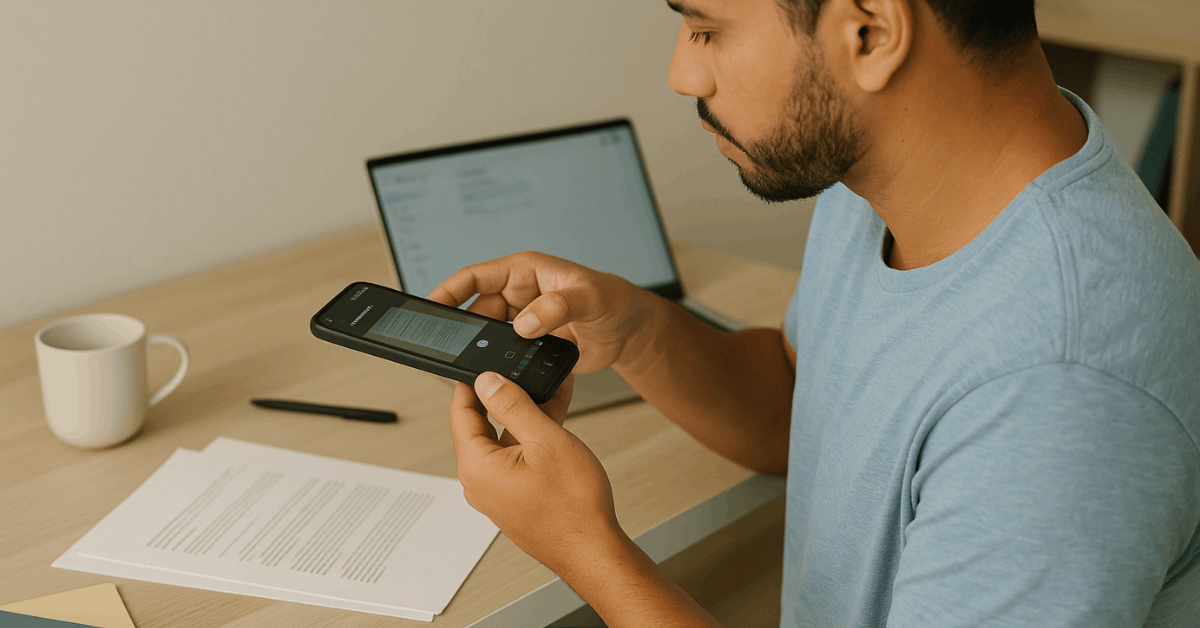
Good apps correct perspective automatically, let you crop precisely, and offer options like multi-page files, filters, and OCR text recognition to make words selectable and searchable.
Strong results depend on thoughtful lighting, stable framing, and quick naming so files don’t vanish in generic folders.
Android and iPhone Methods That Work Reliably
Most phones already include dependable scanning through native or official apps. Expect auto-edge detection, cropping, multi-page capture, and direct saving to device or cloud.
Avoid third-party tools if a built-in option meets requirements, especially when handling sensitive paperwork.
Android — Google Drive scan feature
Open Google Drive, tap the Camera/Scan button, frame the page, and capture.
Drive outlines the document for auto-crop; switch between Auto and Manual capture if needed, then adjust corners, add pages, and save as a PDF straight to Drive. Files can be renamed, moved, or downloaded for attaching elsewhere.
iPhone — Notes app document scan
Launch Notes, create or open a note, tap Scan Documents, and position the camera over the page.
Auto mode captures when edges are detected; manual mode uses the shutter or volume buttons.
Drag corners to refine, keep the scan, add more pages, then Save; sharing offers PDF export and options such as print or app share.
Third-party options — Microsoft Lens scanner and Adobe Scan app
Lens and Adobe Scan add helpful modes like whiteboard capture, table extraction, and cloud workflows.
Microsoft has announced Lens retirement timelines across iOS and Android in late 2025, so plan migrations to alternatives or to Microsoft 365 apps if Lens is still in use.
Adobe Scan converts images to PDFs, stores them in Adobe cloud, and enables automatic OCR for searchable text when configured.
Pro Tips for Cleaner Scans on Any Phone
Practical settings and habits improve clarity, reduce file size, and boost OCR accuracy.
- Pick best lighting for scanning: bright, even light without hard shadows; avoid glare on glossy paper.
- Fill the frame and hold steady; align the phone parallel to the page to limit perspective distortion.
- Use contrasting backgrounds so auto-edge detection finds page borders reliably.
- Clean the camera lens; even slight smudges lower sharpness and hurt OCR.
- Review each page before saving; re-crop or retake if edges, folds, or fingers intrude.
Turn Scans Into Searchable or Editable Files
OCR turns pixel shapes into characters, enabling keyword search, copy-paste, and screen-reader access.
Adobe Scan and Acrobat can convert scans to searchable PDFs; enable OCR in the mobile app or run Recognize Text in Acrobat on desktop, then save the result as a searchable PDF.
Scanned PDFs can also be processed in online OCR tools when local software isn’t available.
File Types, Resolution, and Naming That Help Later
Short setup choices create long-term benefits when sharing and archiving.
Recommended defaults (keep simple and consistent):
| Setting | When to use | Why it helps | Typical output |
| PDF (multi-page) | Documents, forms, receipts | Single file per packet; supports OCR and signing | Small, shareable |
| JPEG | Photos, image-heavy pages | Good compression for pictures; wide support | One file per page |
| PNG | Graphics, diagrams, line art | Lossless; crisp edges | Larger files |
| PDF + OCR | Contracts, statements, research | Searchable text and accessibility | Slightly larger |
| Sensible names | “2025-10-Lease-Addendum.pdf” | Sorts chronologically; easy to find | Consistent pattern |
Security, Privacy, and Legal Basics
Sensitive paperwork deserves cautious handling. Prefer on-device storage when scanning identity documents or health records, and avoid auto-upload to third-party clouds unless necessary and approved by policy.
Disable photo backups for private folders, lock the device with a passcode or biometric, and purge temporary images left in the camera roll after export.
Workplace policies may restrict cloud apps; confirm the approved storage location before scanning HR forms, invoices, or client files.
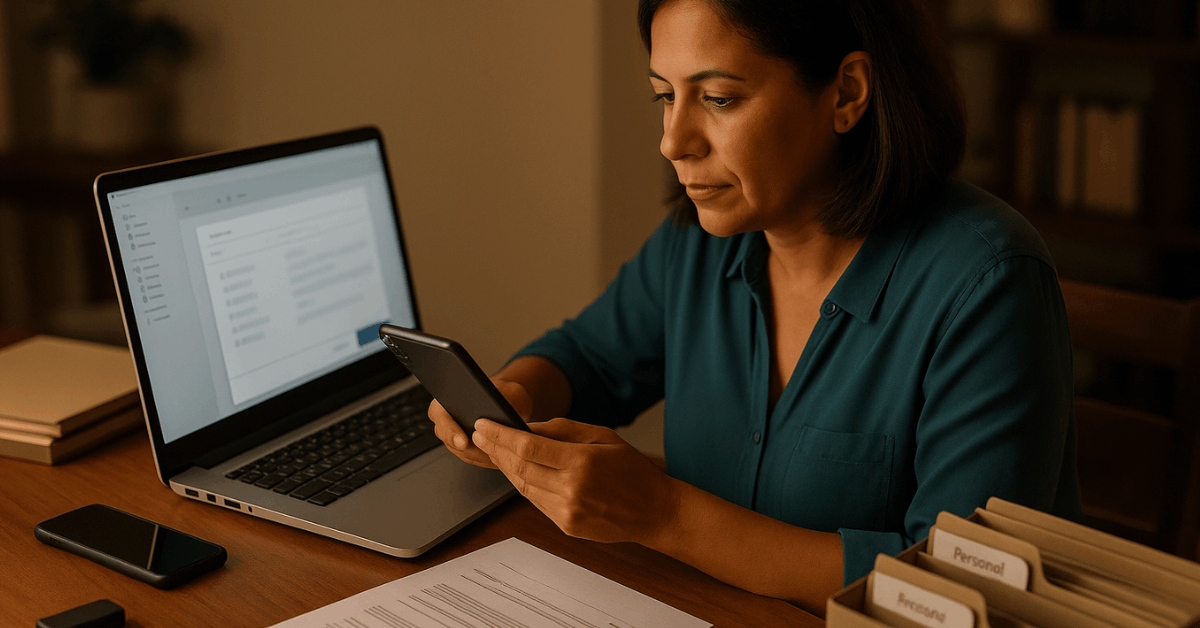
When a Computer Scanner Is Still Better
Flatbed or sheet-feed scanners remain ideal for fragile records, very small items, stacks of dozens of pages, or archival needs that demand uniform resolution and color control.
Hardware scanners also help when strict PDF/A output, duplex capture, or calibrated color profiles are required for regulated workflows. Use a phone for speed and convenience; switch to a dedicated scanner for volume or compliance.
Organize and Share Without Chaos
Maintain a lightweight system that keeps files discoverable and safe.
- Create three top-level folders: Personal, Work, and Receipts, then add monthly subfolders.
- Use consistent, sortable names: YYYY-MM-DD-Source-Topic.pdf.
- Store sensitive scans in an encrypted cloud drive or a locked device folder.
- Share links to PDFs rather than email attachments for version control.
- Archive finished packets to long-term storage and delete duplicates.
Quick, Platform-Specific Walkthroughs
Short, focused sequences can speed up first-time success.
- Android quick path (Google Drive scan feature): Open Drive, tap the Camera/Scan icon, capture the page, adjust corners, add pages, then Save as PDF. Rename immediately and file it into a target folder in Drive.
- iPhone quick path (Notes app document scan): Open Notes, tap Scan Documents, capture, tweak corners or filters, Save, then share as PDF or send to Files for organized storage.
App Choices That Cover Most Needs
Two default routes suit most scenarios: Google Drive on Android and Notes on iOS.
Heavy OCR or share-ready PDFs often fit Adobe Scan app best; advanced Microsoft workflows historically leaned on Microsoft Lens scanner, but organizations should prepare for Lens retirement and test replacements well ahead of the 2025 cutoff.
Conclusion
A pocket-ready workflow beats waiting on a desktop scanner. Keep lighting bright and even, frame pages square, crop precisely, and save to a predictable folder structure.
Enable OCR so searches work across devices, then share links instead of attachments for clean version control. Efficient habits make every scan reliable, searchable, and ready for work